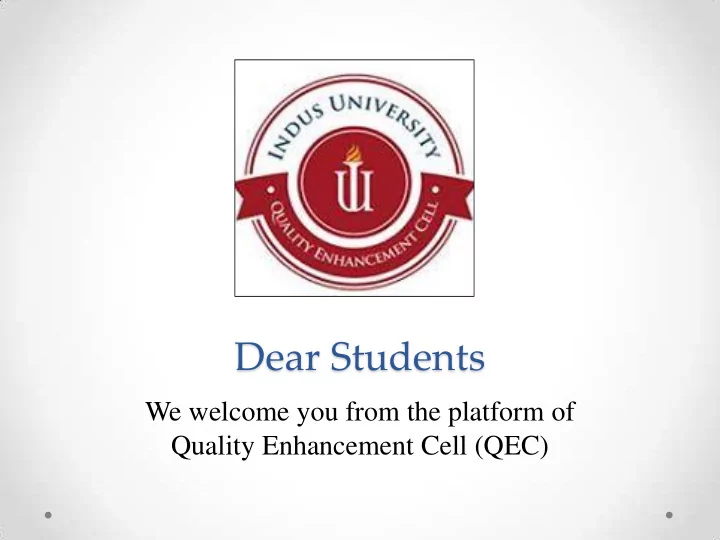
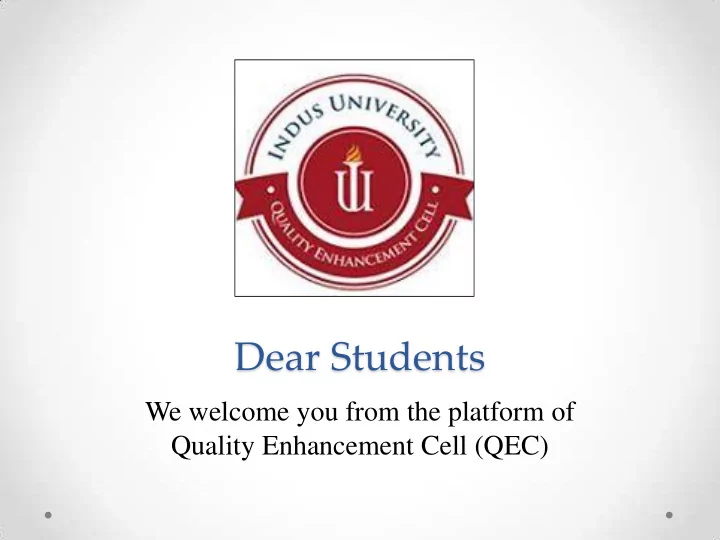
Dear Students We welcome you from the platform of Quality Enhancement Cell (QEC)
As you know that feedback is a tool that helps us to identify our strengths and weaknesses and subsequently; we can head towards promoting quality culture in an effective manner. The QEC at Indus University is destined to gauge the viewpoint of various stakeholders including; students, teachers, alumni, PhD scholars and last but certainly not the least, supervisors/ reporting managers of esteemed organizations are also requested to fill online survey forms. We believe that such stance would help us to render our services in the best possible and consequently, Indus University will produce competent students who shall be equipped with Business Intelligence (BI). In this context, you are requested to fill online form of Teacher & Course Evaluation prescribed by Quality Assurance Agency (QAA) of Higher Education Commission. The survey forms are supposed to be filled by every student for every registered course at the time of semester completion. Speaking
It is pertinent to mention that responses after due date shall not be entertained and you will not be allowed to appear in the final examination. Nonetheless, the admit card issued for final examinations should be stamped and signed by the QEC Staff before the first final paper examination. QEC office is located in the Admin Bloc and open six days a week from 10 AM to 5 PM. Speaking
PROCEDURE The procedure is simple and step wise demonstration is illustrated for your understanding. The pointers are marked in red color. The survey forms can be filled in the computer labs or you can fill it at home as per your convenience.
PROCEDURE 1) The first step is log in your Student ID & Password.
PROCEDURE 2) Click the right most tab ‘’Teacher & Course Evaluation’’ on the screen.
PROCEDURE 3) The list of all the registered courses will emerge.
PROCEDURE 4) Click on the link ‘’Go for Evaluation’’ for each registered course.
PROCEDURE 5 - A) The course title and Teacher’s name will appear on the screen.
PROCEDURE 5 - B) Click the tab ‘’Course Evaluation’’ and check the most appropriate response based on a Five – point Likert Scale which extends from Strongly Agree, Agree, Uncertain, Disagree to Strongly Disagree. All the questions are mandatory to respond.
PROCEDURE 6) Once all the questions are marked then click on ‘’Apply Changes’’
PROCEDURE 7) Click the tab ‘’Teacher Evaluation’’ and follow the procedure mentioned in step 5 & 6. After completing the questionnaire, do not forget to click ‘’Apply Changes’’
PROCEDURE 8) Click the tab ‘’EXIT’’
PROCEDURE 9) The window displaying all the registered courses will appear. Click on ‘’Go for Evaluation’’ for second registered course and follow the same process already done for the previous one.
PROCEDURE 10) Once you complete the survey form for all the registered courses, do not forget to log out your Student ID.
PROCEDURE COMPLETED Your feedback is highly appreciated and will help us to improve the quality of our degree programs. Thank you for your precious time. Have a nice day!
Recommend
More recommend