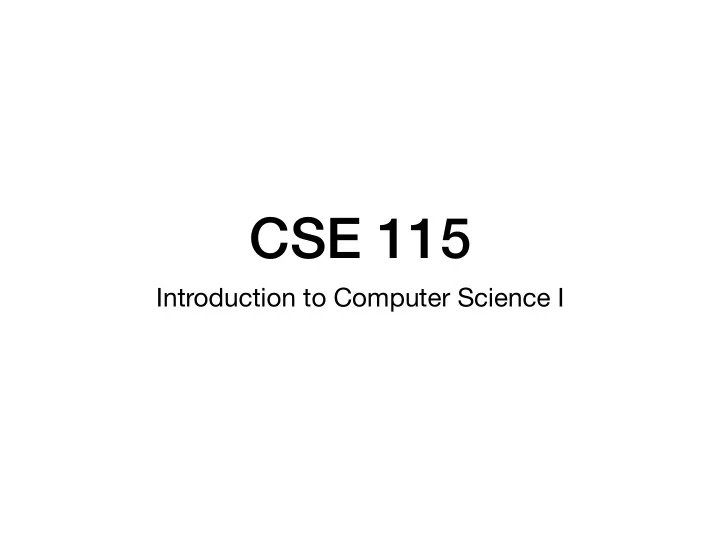
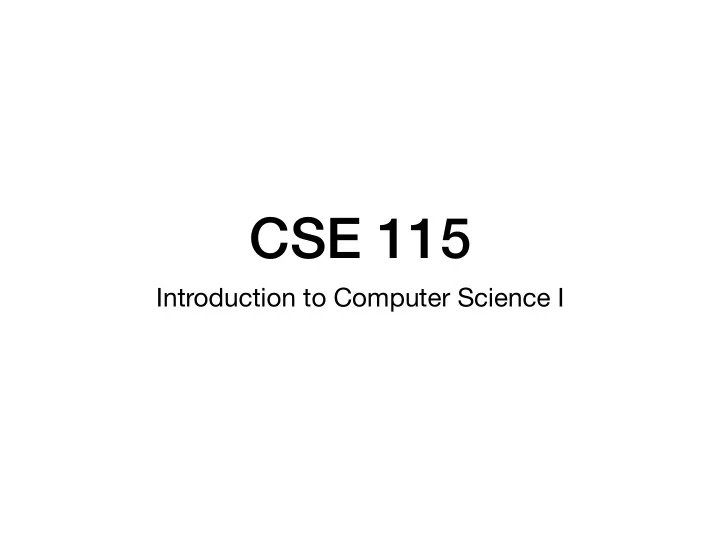
CSE 115 Introduction to Computer Science I
Road map ▶︎ Review ◀ File reading newline exercise
exercise: complex problem A shopping carts dictionary pairs customer names with a list of product names they intend to purchase, as in: shoppingCarts = { 'joe' : [ 'milk', 'cookies', 'spinach' ], 'amy' : ['carrots', 'flour', 'sugar', 'milk', 'cereal' ] } A price list dictionary pairs product names with prices, as in: priceList = { 'milk' : 1.49, 'cookies' : 2.00, 'spinach' : 0.49, 'carrots' : 1.00, 'flour' : 2.49, 'sugar' : 2.29, 'cereal' : 1.79 } Define a function named cartTotals that takes a shopping cart dictionary and a price list dictionary, and returns a new dictionary of customer names and the total amount they owe for the items in their respective shopping carts.
Decompose into subproblems… // to build the dictionary of customers and total costs function cartTotals(carts, prices) { var answer = {}; for ( . . . for each customer in carts . . .) { . . . compute the total for their cart . . . . . . add customer : total pair to the answer . . . } return answer; } // to compute the total for a given customer's cart function customerCartTotal(customer, carts, prices) { . . . look up the customer's cart . . . return . . . compute the total for that cart . . . } // to compute the total for a single cart function singleCartTotal(cart, prices) { var total = 0; for ( . . . for each item in cart . . .) { . . . look up the cost of that item in prices . . . . . . add the cost to total . . . } return total; }
…and compose solution. // to build the dictionary of customers and total costs function cartTotals(carts, prices) { var answer = {}; for (var customer of Object.keys(carts)) { var total = customerCartTotal(customer, carts, prices); answer[customer] = total; } return answer; } // to compute the total for a given customer's cart function customerCartTotal(customer, carts, prices) { var cart = carts[customer]; return singleCartTotal(cart, prices); } // to compute the total for a single cart function singleCartTotal(cart, prices) { var total = 0; for (var item of cart) { var price = prices[item]; total = total + price; } return total; }
Road map Review ▶︎ File reading ◀ newline exercise
File reading A b i t o f t e x t \n o n s e v e r a l l i n e s \n … A text file is a sequence of characters. The contents can be read line by line: A b i t o f t e x t \n o n s e v e r a l l i n e s \n …
7.2. Reading and Writing Files open() returns a file object, and is most commonly used with two arguments: open(filename, mode) . >>> f = open('workfile', 'w') The first argument is a string containing the filename. The second argument is another string containing a few characters describing the way in which the file will be used. mode can be 'r' when the file will only be read, 'w' for only writing (an existing file with the same name will be erased), and 'a' opens the file for appending; any data written to the file is automatically added to the end. […] The mode argument is optional; 'r' will be assumed if it’s omitted. Normally, files are opened in text mode, that means, you read and write strings from and to the file, which are encoded in a specific encoding. […] In text mode, the default when reading is to convert platform-specific line endings ( \n on Unix, \r\n on Windows) to just \n . When writing in text mode, the default is to convert occurrences of \n back to platform-specific line endings. […] It is good practice to use the with keyword when dealing with file objects. The advantage is that the file is properly closed after its suite finishes, even if an exception is raised at some point. […] >>> with open('workfile') as f: ... read_data = f.read()
7.2. Reading and Writing Files open() returns a file object, and is most commonly used with two arguments: open(filename, mode) . >>> f = open('workfile', 'w') The first argument is a string containing the filename. The second argument is another string containing a few characters describing the way in which the file will be used. mode can be 'r' when the file will only be read, 'w' for only writing (an existing file with the same name will be erased), and 'a' opens the file for appending; any data written to the file is automatically added to the end. […] The mode argument is optional; 'r' will be assumed if it’s omitted. Normally, files are opened in text mode, that means, you read and write strings from and to the file, which are encoded in a specific encoding. […] In text mode, the default when reading is to convert platform-specific line endings ( \n on Unix, \r\n on Windows) to just \n . When writing in text mode, the default is to convert occurrences of \n back to platform-specific line endings. […] It is good practice to use the with keyword when dealing with file objects. The advantage is that the file is properly closed after its suite finishes, even if an exception is raised at some point. […] >>> with open('workfile') as f: ... read_data = f.read()
7.2. Reading and Writing Files open() returns a file object, and is most commonly used with two arguments: open(filename, mode) . >>> f = open('workfile', 'w') The first argument is a string containing the filename. The second argument is another string containing a few characters describing the way in which the file will be used. mode can be 'r' when the file will only be read, 'w' for only writing (an existing file with the same name will be erased), and 'a' opens the file for appending; any data written to the file is automatically added to the end. […] The mode argument is optional; 'r' will be assumed if it’s omitted. Normally, files are opened in text mode, that means, you read and write strings from and to the file, which are encoded in a specific encoding. […] In text mode, the default when reading is to convert platform-specific line endings ( \n on Unix, \r\n on Windows) to just \n . When writing in text mode, the default is to convert occurrences of \n back to platform-specific line endings. […] It is good practice to use the with keyword when dealing with file objects. The advantage is that the file is properly closed after its suite finishes, even if an exception is raised at some point. […] >>> with open('workfile') as f: ... read_data = f.read()
7.2. Reading and Writing Files open() returns a file object, and is most commonly used with two arguments: open(filename, mode) . >>> f = open('workfile', 'w') The first argument is a string containing the filename. The second argument is another string containing a few characters describing the way in which the file will be used. mode can be 'r' when the file will only be read, 'w' for only writing (an existing file with the same name will be erased), and 'a' opens the file for appending; any data written to the file is automatically added to the end. […] The mode argument is optional; 'r' will be assumed if it’s omitted. Normally, files are opened in text mode, that means, you read and write strings from and to the file, which are encoded in a specific encoding. […] In text mode, the default when reading is to convert platform-specific line endings ( \n on Unix, \r\n on Windows) to just \n . When writing in text mode, the default is to convert occurrences of \n back to platform-specific line endings. […] It is good practice to use the with keyword when dealing with file objects. The advantage is that the file is properly closed after its suite finishes, even if an exception is raised at some point. […] >>> with open('workfile') as f: ... . . . do something . . .
File reading File reading is easily handled using a 'with…as' statement: with open("Chapter1.txt") as f: . . . do something with file . . . f is a variable. It refers to a file object.
File reading File objects support iteration: with open("Chapter1.txt") as f: for line in f: . . . do something with each line . . .
File reading File objects support iteration: with open("Chapter1.txt") as f: for line in f: print(line)
Printing File objects support iteration: with open("Chapter1.txt") as f: for line in f: print(line) Is output what we expect?
Lines read have newline A b i t o f t e x t \n o n s e v e r a l l i n e s \n … A text file is a sequence of characters. The contents can be read line by line: A b i t o f t e x t \n o n s e v e r a l l i n e s \n …
Printing File objects support iteration: with open("Chapter1.txt") as f: for line in f: print(line) Either remove newline from line, or don't print extra newline when printing.
Printing without extra newline File objects support iteration: with open("Chapter1.txt") as f: for line in f: print(line, end="") Try different end strings.
Removing extra newline File objects support iteration: with open("Chapter1.txt") as f: for line in f: line = line.rstrip('\r\n') print(line) "Removes" any end-of-line characters, in any order, from right edge of string
Removing extra newline File objects support iteration: with open("Chapter1.txt") as f: for line in f: line = line.rstrip('\r\n') print(line) A new string is created without any end-of-line characters, in any order, at right edge of string
Recommend
More recommend