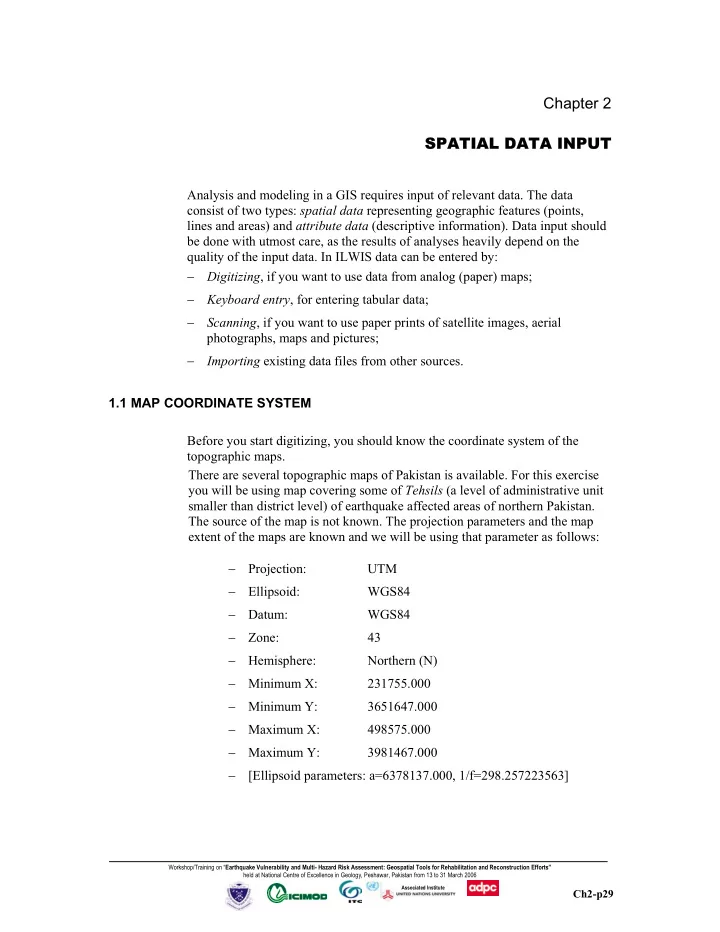
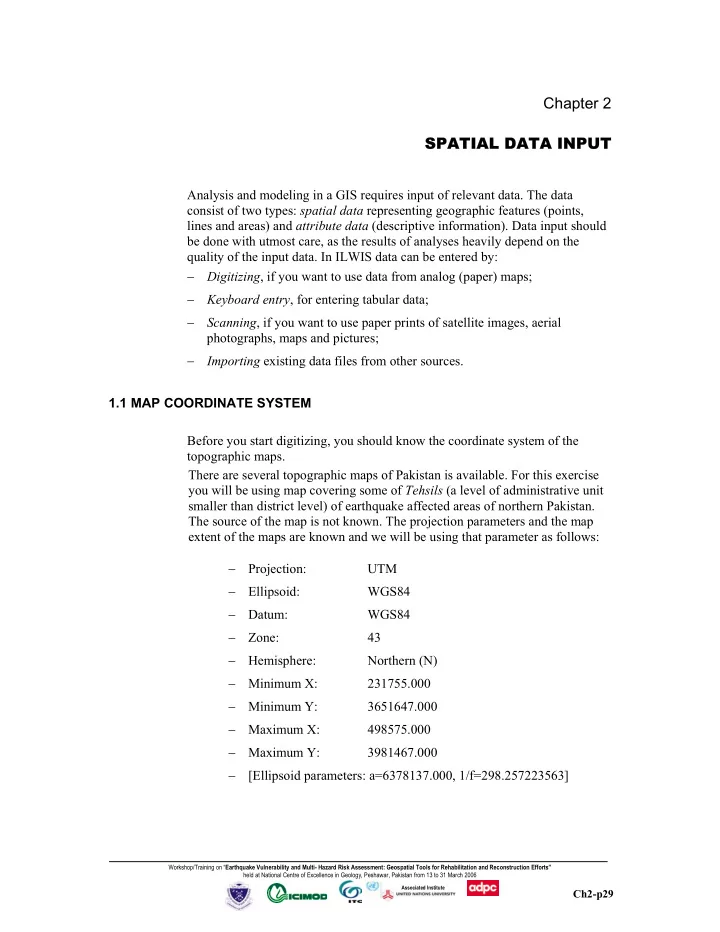
Chapter 2 SPATIAL DATA INPUT SPATIAL DATA INPUT Analysis and modeling in a GIS requires input of relevant data. The data consist of two types: spatial data representing geographic features (points, lines and areas) and attribute data (descriptive information). Data input should be done with utmost care, as the results of analyses heavily depend on the quality of the input data. In ILWIS data can be entered by: − Digitizing , if you want to use data from analog (paper) maps; − Keyboard entry , for entering tabular data; − Scanning , if you want to use paper prints of satellite images, aerial photographs, maps and pictures; − Importing existing data files from other sources. 1.1 MAP COORDINATE SYSTEM Before you start digitizing, you should know the coordinate system of the topographic maps. There are several topographic maps of Pakistan is available. For this exercise you will be using map covering some of Tehsils (a level of administrative unit smaller than district level) of earthquake affected areas of northern Pakistan. The source of the map is not known. The projection parameters and the map extent of the maps are known and we will be using that parameter as follows: − Projection: UTM − Ellipsoid: WGS84 − Datum: WGS84 − Zone: 43 − Hemisphere: Northern (N) − Minimum X: 231755.000 − Minimum Y: 3651647.000 − Maximum X: 498575.000 − Maximum Y: 3981467.000 − [Ellipsoid parameters: a=6378137.000, 1/f=298.257223563] Workshop/Training on “ Earthquake Vulnerability and Multi- Hazard Risk Assessment: Geospatial Tools for Rehabilitation and Reconstruction Efforts” held at National Centre of Excellence in Geology, Peshawar, Pakistan from 13 to 31 March 2006 Associated Institute Ch2-p29
⊕ ⊕ A B 35deg00min D C 72deg30min 35deg00min 74deg30min 34deg00min 34deg00min E F 74deg30min 72deg30min G H ⊕ ⊕ Workshop/Training on “ Earthquake Vulnerability and Multi- Hazard Risk Assessment: Geospatial Tools for Rehabilitation and Reconstruction Efforts” held at National Centre of Excellence in Geology, Peshawar, Pakistan from 13 to 31 March 2006 Associated Institute Ch2-p30
1.2 IMPORTING A SCANNED MAP INTO A RASTER MAP The hard copy of topographic map can be scanned and saved in tiff or bmp format. The tiff or bmp format image is then imported in the Ilwis format and then geo-referenced which is provided to you for the exercise. (For importing the tiff or bmp file and geo-reference, please refer to the ILWIS User’s Guide manual.) To import the tiff or bmp format digital map into ILWIS, use the pulldown menu, File>Import>ViaGeoGateway and use option convert to ILWIS data format, give output name and show option. If the map imported from tiff or bmp format map on which you are going to digitized is not georeferenced, you have to georeference it first. You can find out by calculating the tie point values using ILWIS pull down menu Operations>Vector Operations>Coordinates>Transform Coordinates Select LatLongWGS84 as input Coordinate System, select utm43wgs84 for Output Coordinate System, enter the required values in Input Coordinate, and you will get values in Output Coordinate system which you can use it. The X and Y values for the points A, B, C, D, E, F, G, H, etc. in the provided map in the “utm43wgs84” coordinate system are: Tiepoint LatLongWGS84 UTM43WGS84 s Latitude Longitude X Y A 35deg45min 72deg30min 273948 3959102 B 35deg45min 74deg30min 454794 3956335 C 35deg00min 72deg30min 271845 3875899 D 35deg00min 74deg30min 454373 3873157 E 34deg00min 72deg30min 269102 3764973 F 34deg00min 74deg30min 453825 3762268 G 33deg00min 72deg45min 289792 3653535 H 33deg00min 74deg30min 453291 3651397 Workshop/Training on “ Earthquake Vulnerability and Multi- Hazard Risk Assessment: Geospatial Tools for Rehabilitation and Reconstruction Efforts” held at National Centre of Excellence in Geology, Peshawar, Pakistan from 13 to 31 March 2006 Associated Institute Ch2-p31
For GeoReferencing the imported scanned map, refer to exercise on Image Processing. For GeoReferencing : File> Create> GeoReference, give GeoReference Name tehsilmapfordigitization, choose GeoRef Tiepoints, select Coordinate System “utm43wgs84”, Background Map “tehsilmapfordigitization” the rastermap to be georeferencing. In the GeoReference Editer, enter the tiepoint values as given in the above table. After entering those eight tiepoints, you should reach the Sigma very close to 0 pixel. Close the GeoReference window. Now the raster scanned map “tehsilmapfordigitization” is ready to be used for digitizing segment maps. Workshop/Training on “ Earthquake Vulnerability and Multi- Hazard Risk Assessment: Geospatial Tools for Rehabilitation and Reconstruction Efforts” held at National Centre of Excellence in Geology, Peshawar, Pakistan from 13 to 31 March 2006 Associated Institute Ch2-p32
1.3 DIGITIZATION The most common method of entering spatial data in ILWIS is digitizing. Features on a paper map or other analog documents (e.g. a photo-interpretation on a piece of tracing film) can be digitized. This can be done using a device called a digitizing tablet, or digitizing table, or simply digitizer. A digitizer contains a pointing device (digitizer cursor) to trace spatial features. The position of the digitizer cursor is registered electronically to a precision of fractions of a millimeter. This is done through a fine grid of wires embedded in the digitizer. In these days the wide availability of hardware and software as well as the high capacity of hardware and advanced software made screen digitizing more popular and reliable. This section explains how to digitize in the screen from the scanned maps. Before you start with the exercises, you should start up ILWIS and change to the subdirectory \ EVMHRAGTRRE\Chapter2, where the data files is stored. � Double-click the ILWIS program icon on the desktop. • Use The Navigator to go to the working directory • \EVMHRAGTRRE\Chapter2. Digitizing a segment map Before you continue with digitizing a segment map, it may be good to explain first a little about how points, segments and polygons are digitized. Points, segments and polygons are three types of spatial features used in ILWIS. An individual point is defined by a pair of X and Y coordinates. A segment is composed of a series of intermediate points , connected by straight lines, with a starting and ending node . A polygon is a closed area consisting of one or more segments. All segments forming a polygon have to be connected at intersections. Each intersection or end connection of segments has a node (figure 2.1). When you digitize a polygon, the boundary lines of this polygon should be connected. The connection of one line to another is called snapping . Snapping always takes place at a node (the end of a line). Snapping is needed for polygons, and for segment maps that represent a network (e.g. a drainage network, or a road network). Snapping is not required for other segment maps, such as a contour map. When you digitize a contour map, you can only snap lines that have equal altitude. Workshop/Training on “ Earthquake Vulnerability and Multi- Hazard Risk Assessment: Geospatial Tools for Rehabilitation and Reconstruction Efforts” held at National Centre of Excellence in Geology, Peshawar, Pakistan from 13 to 31 March 2006 Associated Institute Ch2-p33
Intermediate point a node A polygon a segment a point Figure 2.1: Presentation of points, segments and polygons in ILWIS You can digitize a line, by holding down the cursor button and simultaneously moving the cursor on the line (digitizing in stream mode ). The line coordinates are recorded at regular time intervals. The disadvantage is that many points are needed to define the segment. Many of these points do not improve the accuracy of the line and are considered redundant. You can also digitize a line, by pressing the cursor button only when a point in the segment needs to be digitized (digitizing in point mode ). In this way coordinates are only recorded if the button is pressed. The number of points used to store a segment depends on the complexity of the line, and on the accuracy of the person digitizing. To reduce the number of coordinates defining a segment, a data reduction procedure called tunneling is carried out automatically (Figure 2.2). The necessity of each coordinate is evaluated by connecting the adjacent coordinates by a line or tunnel with a pre-defined width. When the evaluated coordinate lies inside the tunnel, it is considered redundant, and is removed. If it lies outside the tunnel, it is kept and the same operation is carried out for the next coordinate. In this exercise, a segment map which contains information about the Tehsil boundary will be created. If you chose the option Class in the Domain type Domain Class will open, it is possible to write the names of the domain items in the domain editor directly in case of Class domain. You will, however, create the names in case of class domain during digitizing. Workshop/Training on “ Earthquake Vulnerability and Multi- Hazard Risk Assessment: Geospatial Tools for Rehabilitation and Reconstruction Efforts” held at National Centre of Excellence in Geology, Peshawar, Pakistan from 13 to 31 March 2006 Associated Institute Ch2-p34
Recommend
More recommend