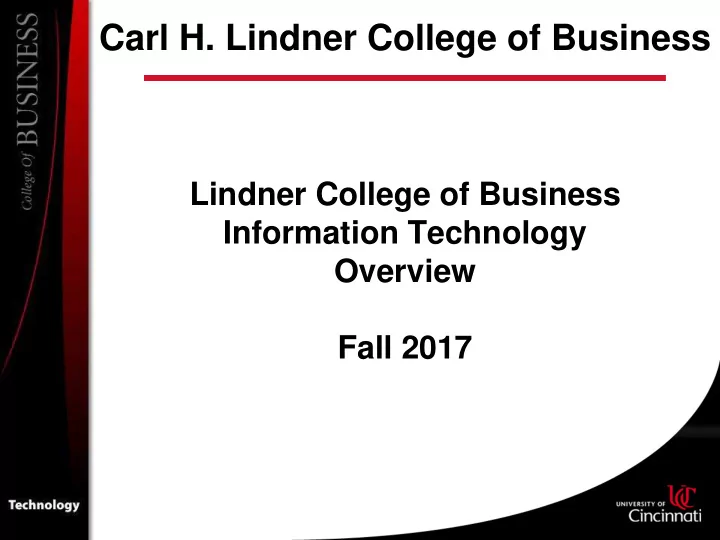
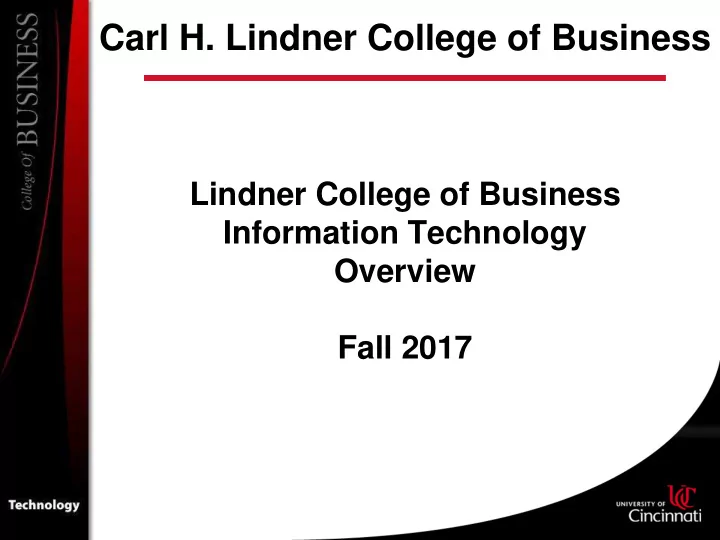
Carl H. Lindner College of Business Lindner College of Business Information Technology Overview Fall 2017
Lindner IT Service Desk Location: Lindner Hall 211B (inside lab 211) Phone Number: 513 556-7159 E-mail Address: lcbservicedesk@uc.edu E-mail Feature: Automated Ticket Creation Hours of Operation: Monday – Thursday 7:00am – 10:00pm Friday & Saturday 7:00am – 5:00pm Sunday 12:00pm – 10:00pm
Lindner IT or IT@UC? • Lindner IT On site, quick assistance http://business.uc.edu/technology 513-556-7159 Lindner Hall – 211B • IT@UC (aka UCIT) – Infrastructure, Blackboard, etc. – ResNet for personal computers – http://ucit.uc.edu – 513-556-4357 (556-HELP)
Lindner Laptop Required Program • Why laptop required? • Classroom and project collaboration • Access to business software • What are the minimum requirements?
Lindner Laptop Purchase Program The Lindner College of Business offers as a service to our students options to purchase laptops at the UC bookstore. However, students are not required to purchase a laptop through that program as long as the equipment the student brings meets or exceeds the minimum requirements the college has set. Broken or forgotten laptop?
Lindner Laptop Loaner Program • Students may check out laptops for 48 hours • MUST have photo ID (UC ID or state issued ID) • Laptops are configured with most applications needed for coursework. • Work should be saved on a USB drive or network share to prevent loss of data. Please contact the Lindner Service Desk in 211B for more details. Please visit the link below for our policy: http://business.uc.edu/technology/services/loanerequipmentpolicy.html
Software Purchases Student Software Purchases • UC Bookstore in TUC Microsoft Software Adobe Software Specialized Software Windows 7/8/10 Adobe Acrobat SPSS Office 2013/2016 Adobe Photoshop SAS 64/32 bit McAfee Antivirus Software • Available for FREE from the IT@UC website: http://www.uc.edu/antivirus.html
Student Software Purchases Getting Started • Visit the two URLs • http://www.uc.edu/ucit.html • http://www.uc.edu/getstarted/students.html • Phone UC Bookstore at (513) 556-1700 for discounted pricing.
Wireless on campus? UC Wireless Network: UC_SECURE Uses your central login credentials For assistance setting up wireless on your laptop: • Download and run this executable (must be on the UC Network): http://www.uc.edu/ucit/services/online.html • Call the LCB Servicedesk: 556-7159 • Call the UCIT Servicedesk: 556-HELP Download the instructions from the UCIT kb (knowledge • base kb.uc.edu)
Student E-mail • Provided by UCIT, called UConnect(10GB) – http://mail.uc.edu • You are required to activate your UConnect account • All correspondence from the registrar’s office will be sent solely to your UConnect account – Tuition bill – Grade report • Redirect capability – Use IE – Using any POP3/IMAP4 client • Outlook • SmartPhone • Instructions provided at http://kb.uc.edu – Search for UConnect
Canopy • UC’s online course management system – https://canopy.uc.edu • Class material is made available online • Online grade book • Online quizzes • Online meeting capability via chat rooms • Blackboard training is offered regularly by the library • Knowledgebase at: https://kb.uc.edu/canopy • Support available from IT@UC
Lecture Capture/Recording UC use Echo360 capture equipment across all campuses Captures (aka recordings)can be made available through Instructor’s Portal on Blackboard Usage varies from Instructor to Instructor – ask your instructor if the course will be recorded
UC VPN (SSLVPN) • Authorized users have access to restricted services on the UC Network from off-campus locations • Windows Install Instructions- https://kb.uc.edu/kbarticles/SSLVPN-Windows.aspx • Mac Install Instructions - https://kb.uc.edu/kbarticles/SSLVPN-MacOSX.aspx • SSLVPN can be used with any ISP – UC Library Resources – UCFileSpace • Not necessary for checking e-mail • Recommended for use with UCVLabs • May be referred to as Pulse Secure
UCVLabs • What is UCVLabs? Processing Power of the Server Datacenter Reliability Lindner College of Business/UC Managed Environment Standardized Windows-based software • Access to Lindner College of Business software including (not all listed) Visual Studio 2012/2017 SPSS R/R Studio SAP Matlab @Risk Mathematica Oracle Eclipse Office 2016 NetBeans SQL Server Expression Web Software updated each semester, list subject to change
UCVLabs (continued) • How do I connect to UCVLabs? Instructional videos at http://business.uc.edu/technology/services/ucvlabs.html Point your browser at ucvlabs.uc.edu • VMWare View client Free download for UC students Available for Windows 7 and above, Mac OS X Ucvlabs.uc.edu will download the correct client While connected, you will have access to UCFileSpace (your I drive) While connected, you will have access to local USB ports (2.0 only)
UC FileSpace http://ucfilespace.uc.edu/ Create a FREE personal website Each student is granted 1GB of storage. Add a MySQL database to your website. Ucfilespace will be discontinued in the near future and replace by…………
BOX at UC • Box at UC is an online cloud storage system that allows users to securely store their documents and files • Features include – Unlimited data Storage – Mobile apps for iOS, Android, Windows, and Blackberry devices – Ability to edit documents in MS Office with Box Edit – Secure file store in the cloud – Secure file sharing within or outside of UC’s network – Synchronization and collaboration of projects using approved Google and Box-developed apps – Develop workspaces For more information visit: https://kb.uc.edu/kbarticles/ucbox-landing.aspx
Student Printing • Printers for students are available in the 211 Lindner Hall lab (color and BW) and also in 209 (when not in use for classes. • Students currently get $10 worth of prints at no charge. • Once the $10 runs out you will have to use your Bearcat card to charge the prints to your account. • The $10 worth of prints resets each semester – This is subject to change
Mobile Printing • Print from any mobile device to the lab printers in Lindner Hall
• A new printing option will begin to be offered across campus starting in the Fall 2017 semester. • 36 printer/release stations located at various points around campus. • Capability to print to printers/release stations ACROSS THE COUNTRY. • More details will be available once the system goes online. HOWEVER… • Does NOT work with the free quota given to Lindner College of Business students.
COMING SOON • Lindner Central • It’s like Canopy but only for Lindner • https://ucdev.service-now.com/lcb
Lindner IT Service Desk Location: Lindner Hall 211B (inside lab 211) Phone Number: 513 556-7159 E-mail Address: lcbservicedesk@uc.edu Hours of Operation: Monday – Thursday 7:00am – 10:00pm Friday & Saturday 7:00am – 5:00pm Sunday 12:00pm – 10:00pm
Recommend
More recommend